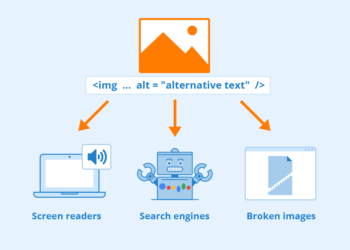Editor’s Note: today’s post is by Bruce Rosenblum (VP of Content and Workflow Solutions at Wiley, and the 2020 NISO Fellow) and Sylvia Izzo Hunter (Marketing Manager, Community & Content) of Wiley Partner Solutions.
Have you ever clung tooth and nail to a specific version of a software package because one feature in that version was critical to your workflow, and the updated version either removed that feature or “improved” it in such a way that it no longer worked for you?
If so, you’ve got lots of company! Through years of customer interactions and show-of-hands polls at our annual eXtyles User Group meetings, for example, we’ve seen many editorial and production teams have skipped entire (generally unloved) versions of Microsoft Word (usually 2002,* 2007, and 2013) and/or Windows (Windows Vista and Windows 8) in hopes that the next new version would work better for their needs — or, at least, would not be worse than the old version they were used to.
Many of us have done this kind of selective updating in the past, but the world has changed: now, most big software companies operate on a subscription model, and when an update comes knocking, it’s not always possible to say “go away” or even “please come back later.”
For users, centrally pushed updates do have one big pro: you always get all the latest security patches as soon as they’re available. But they also have an important con: some changes can cause significant workflow problems … and usually you can’t go back.
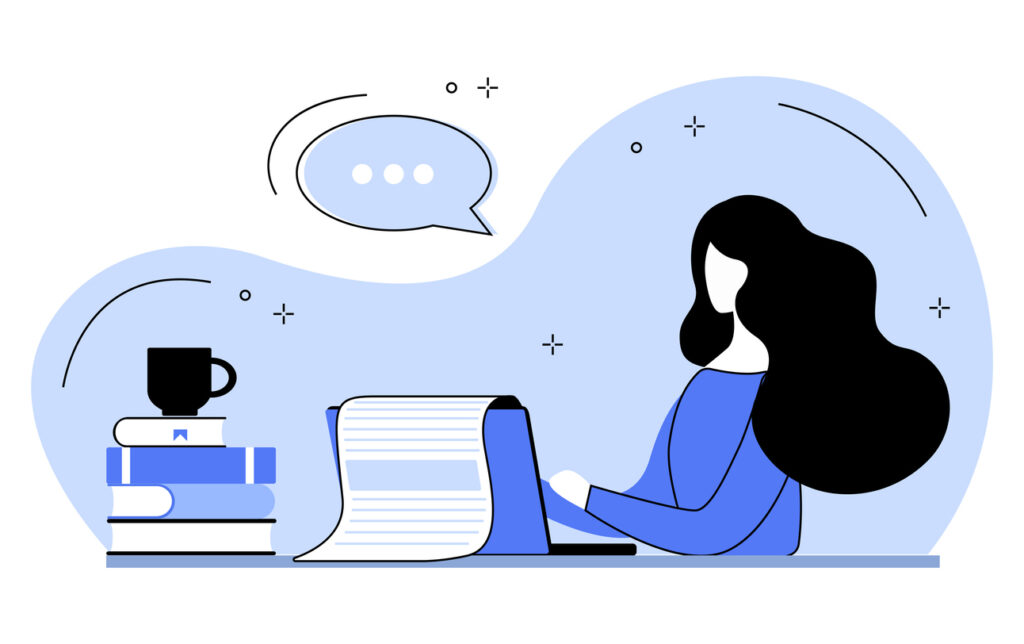
Let’s talk about Modern Comments
Depending on your organization’s software update cycle, you may already have encountered Modern Comments in Word. A number of people who use Word for a living have already documented their experiences and discontent with this new feature, including the Cybertext blog in mid-2021, Russell Harper at CMOS Shop Talk in November 2022, and Allen Wyatt in the Word Tips newsletter in December 2022; there’s a lot to say, but much of it is beautifully summed up in this cartoon by the inimitable Iva Cheung.
A useful new feature of Modern Comments is that you can now @-tag other users in a comment or reply and assign specific comments to specific people (as in Google Docs), as well as see all of a document’s comments at once in the new Comments pane (as in Adobe Acrobat). So far, so good for collaboration and document review!
Unfortunately, though, Modern Comments have some big drawbacks for those whose job is to edit documents such as journal articles, book chapters, and other types of scholcomms content, including but not limited to the following:
- Adding, editing, or deleting a comment now takes longer and requires more clicks. Over the course of an editor’s day, this can add up to a non-trivial amount of wasted time.
- Support for most Word formatting has been removed, and very little formatting capability remains: only the most basic italic, bold, underline, font color, and highlight can be applied. Paragraph styles, character styles, and text shading are among the format controls no longer supported. Among other problems, this means being much more careful about what you copy and paste into comments, since you can no longer count on text being pasted “as is”.
- In addition, the default font is now the only option; the Font drop-down is not available within a comment, and copy-pasted text retains basic formatting such as italics or font color, but reverts to the default font. This is particularly a problem when you need to, for example, distinguish computer code or XML markup from regular text in a comment.
- You can no longer insert AutoText (formatted or otherwise) into a comment — for example, AutoText such as “Please provide a caption for Figure X” or “This reference is not cited in your text; please add a citation or instruct to delete.”
- The Insert > Symbol menu is no longer available within a comment; if you need to add a special character, you’ll need to program a keyboard shortcut (unless one already exists), copy-paste the character from somewhere else, or know the character’s Unicode value and the process for entering Unicode symbols from the keyboard.
- Insert > Equation is also unavailable within a comment — and copy-pasting from the body of your document into a comment isn’t a useful workaround in this case, because the pasted equation retains none of its formatting or relationships. This makes it difficult to ask questions about equations or formulae in a manuscript or to suggest alternatives.
- Modern Comments take up more space on your screen, and the connection between the comment and its reference point is harder to see.
- Alas, you still can’t add a comment to a footnote or endnote — a feature editors working in the humanities have been wanting for at least the past two decades.
For the moment, you can still turn off Modern Comments by following instructions in this post from Microsoft. But as of this writing, Microsoft has made it clear in the aforementioned post that they intend to phase out that option in the future.
Don’t be that person!
We’re not here to complain about Modern Comments. (Well, maybe a little: One of us was a journal copy editor for almost two decades, after all.) Microsoft Word is such a widely used piece of software, and editors are such a small proportion of its massive global user base, that “improvements” to Word at the expense of our finely tuned workflows have always been both infuriating and inevitable.
But in our little corner of the software development world, we don’t have to operate that way! So if you develop software used by anyone in scholarly communications (in fact, if you develop software for use by anyone outside your development team), here are some points to keep in mind.
- You are not the user. As part of your update cycle, do real-world testing with real users to see how they actually use your tools and make sure that your upgrades and improvements don’t break the features they care about.
- Not all users are the same. As much as possible, make sure your user testing base is broadly representative. What tasks do users perform using your software? Might a change that makes one task faster or easier make a different task more difficult or slower?
- Consider impacts. Might the impact be different on different types of users? What looks to some users like a minor change might have an outsized impact on others, depending on the types of tasks they perform, their hardware environment, their connectivity, and so on. (For example, while Microsoft Word is a very good editing tool, it’s designed primarily as an authoring tool — and these are very different tasks.)
- Test for accessibility. In addition to considering how the new version performs relative to the previous one, you need to assess how well it works for people who don’t use it the way you do. For example, the extra mouse clicks to add or delete comments may disproportionately affect some users with disabilities, turning a small annoyance into a significant obstacle. Make sure that new features still work well with screen readers and that functions accessible to both mouse and keyboard remain so.
All of this boils down to two main things: Think before you upgrade, and listen to your users!
*Word 2002 debuted a complete rewrite of Track Changes and Word Comments, including the introduction of comment balloons, with the underlying goal of eliminating WordPerfect in the legal market. This rewrite was so buggy, and crashed so frequently, that Microsoft had to entirely rewrite the functionality, again, for Word 2003. Ironically, here we are again two decades later, discussing a major rewrite of Word comments.
Discussion
1 Thought on "Guest Post — Modern Comments and Their Discontents: When an Update Isn’t an Improvement"
I agree with the frustration (even for operating system updates…).
But maybe it makes business sense to not have ones workflow be so dependent on products one cannot control…